TimelineJS is an open-source tool that enables anyone to build visually rich, interactive timelines. Beginners can create a timeline using nothing more than a Google spreadsheet, like the one we used for the Timeline above. Experts can use their JSON skills to create custom installations, while keeping TimelineJS's core functionality.
Tips & tricks
- Keep it short. We recommend not having more than 20 slides for a reader to click through.
- Pick stories that have a strong chronological narrative. It does not work well for stories that need to jump around in the timeline.
- Write each event as a part of a larger narrative.
- Include events that build up to major occurrences — not just the major events.
Media sources
TimelineJS can pull in media from a variety of sources. Twitter, Flickr, YouTube, Vimeo, Vine, Dailymotion, Google Maps, Wikipedia, SoundCloud, Document Cloud and more!
Examples
Make a Timeline
TimelineJS works on any site or blog. Make your own in four easy steps.
Having trouble? Watch our video, or see the help section below.
-
Create your spreadsheet
Build a new Google Spreadsheet using our template. You'll need to copy the template to your own Google Drive account by clicking the "Use this template" button.
Drop dates, text and links to media into the appropriate columns. For more about working with our template, see our help docs.
Get the Spreadsheet TemplateDon't change the column headers, don't remove any columns, and don't leave any blank rows in your spreadsheet.
-
Publish to the web
Under the File menu, select “Publish to the Web.”
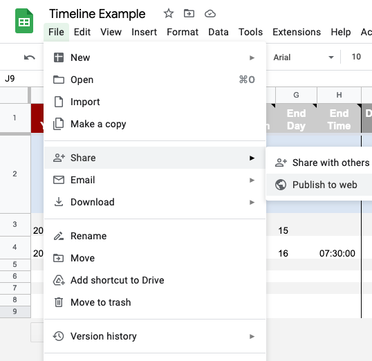
In the next window, click the blue "publish" button. When asked, "Are you sure…?" click OK.
Now, copy the URL that appears in the center of the window. You'll use this in the next step.


The following has changed as of 21 November 2016!
Close the 'Publish to the web' window. Copy the URL for your Timeline from the browser's address bar. It should look something like this:
https://docs.google.com/spreadsheets/d/1xuY4upIooEeszZ_lCmeNx24eSFWe0rHe9ZdqH2xqVNk/edit#gid=0
Disregard the URL that appears in the "publish to the web" window. It used to be used below, but changes to Google mean that you'll get an error if you use it now. -
Generate your timeline
Copy/paste spreadsheet URL into the box below to generate your timeline. (Make sure you've published the spreadsheet.)
-
Share your timeline
Share Link
Embed
Grab the embed code and paste it on your site where you want your timeline to appear (just like a YouTube video). If you're embedding on Medium.com just paste the link from the right where you want your timeline to appear.
Preview Open Preview in a new window
Preview Embed
Help
Need help? First, please be sure to look at our list of frequently asked questions below. If you're brand new to Timeline JS, you may also want to watch our introductory video.
Technical documentation
Go further with Timeline:
Frequently asked questions
-
How do I edit my timeline?
Once you've created a timeline, you can make changes by going back to your Google spreadsheet. Changes you make to the spreadsheet are automatically available to your Timeline—you don't need to repeat the 'publish to the web' step (step #2). If you want to make changes to the optional settings, you will need to update your embed code, but if you are only changing content in the spreadsheet, then there's nothing else to do. -
What web browsers does TimelineJS work with?
Our primary development and testing browser is Google Chrome. We adhere closely to web standards, so we believe that TimelineJS should work effectively in all modern web browsers. TimelineJS is known to not work with Internet Explorer versions before IE10. -
What are my options for changing how my Timeline looks?
First, make sure you know everything you can do in the spreadsheet configuration, like background colors and images. Also, check out the optional settings part of 'step 3' of the authoring tool. You can change the fonts, the position of the timeline navigation, and the initial zoom level. If you still want to do more, there are some configuration options available. Most of those are for fine tuning, but some of them may be helpful. -
There aren't enough options. I want more control over the [font size/color/etc]. Can I change things using CSS?
Because there are so many details to the styling, this is not exactly simple, but, if you have some technical capacity, you can override TimelineJS's CSS rules and have complete control over the look of the timeline. For details, see Using the TimelineJS CSS selectors. You will need to be able to instantiate the Timeline in javascript on your own page. (There is no way to override the CSS using theiframeembed.) Then, either in<style>tags in that page, or in an external stylesheet, you can specify CSS rules changing some or all of TimelineJS's default presentation. The basis of TimelineJS's styles are in these files, which use the Less CSS preprocessor. -
How can I categorize or group my events?
Every event in a timeline can have a group property. Events with the same group are shown in the same row or adjacent rows, and the common value of their group property is used as a label at the left edge of the timeline. Groups can be set using the 'group' column in the Google Spreadsheet or the 'group' property of a JSON slide object. TimelineJS does not support any other special styling for events in the same group. -
The first slide in my timeline isn't the first chronologically. Why did this happen?
-
Can I make media images clickable?
-
How can I format text (add line breaks, bold, italics)?
-
How do I enter BCE dates?
-
How do I create very ancient dates?
-
Who can access the data in my Google spreadsheet?
-
Privacy is very important to me. How should I use TimelineJS?
-
Will my spreadsheet get picked up by search engines?
-
Can I use TimelineJS with Wordpress?
-
Is TimelineJS free for commercial use?