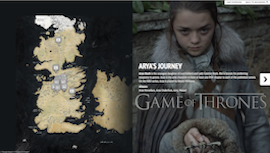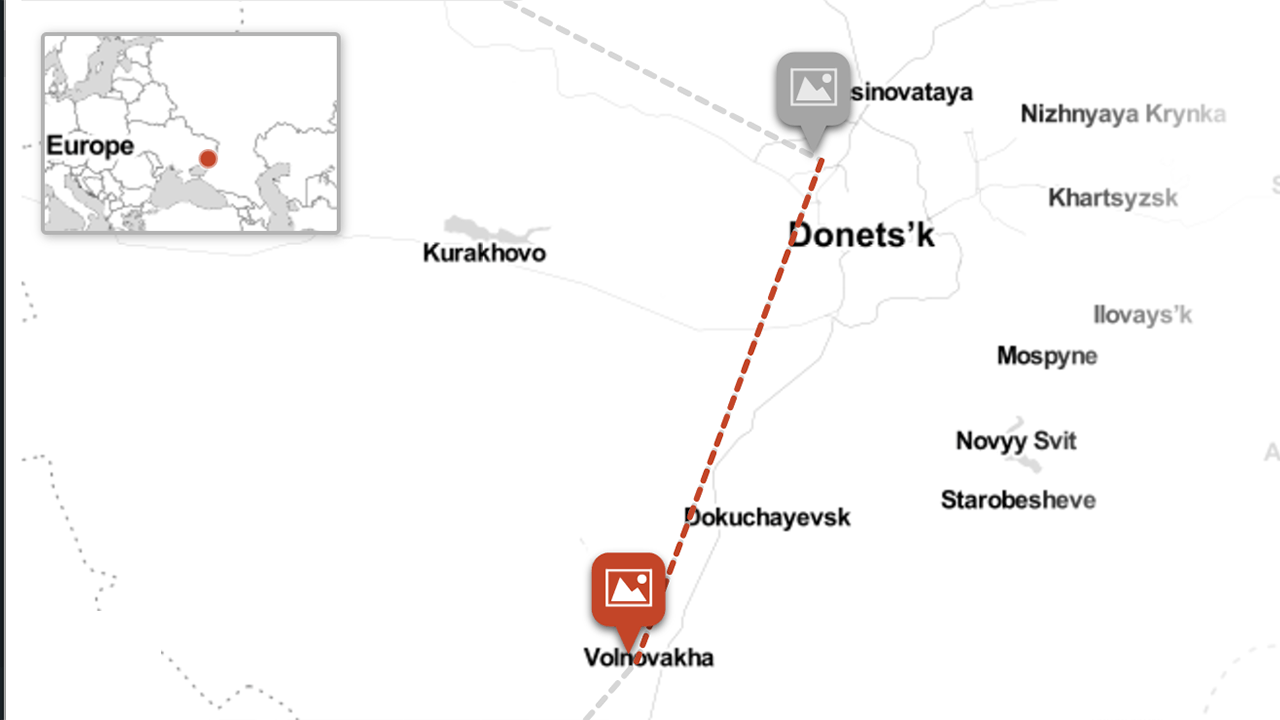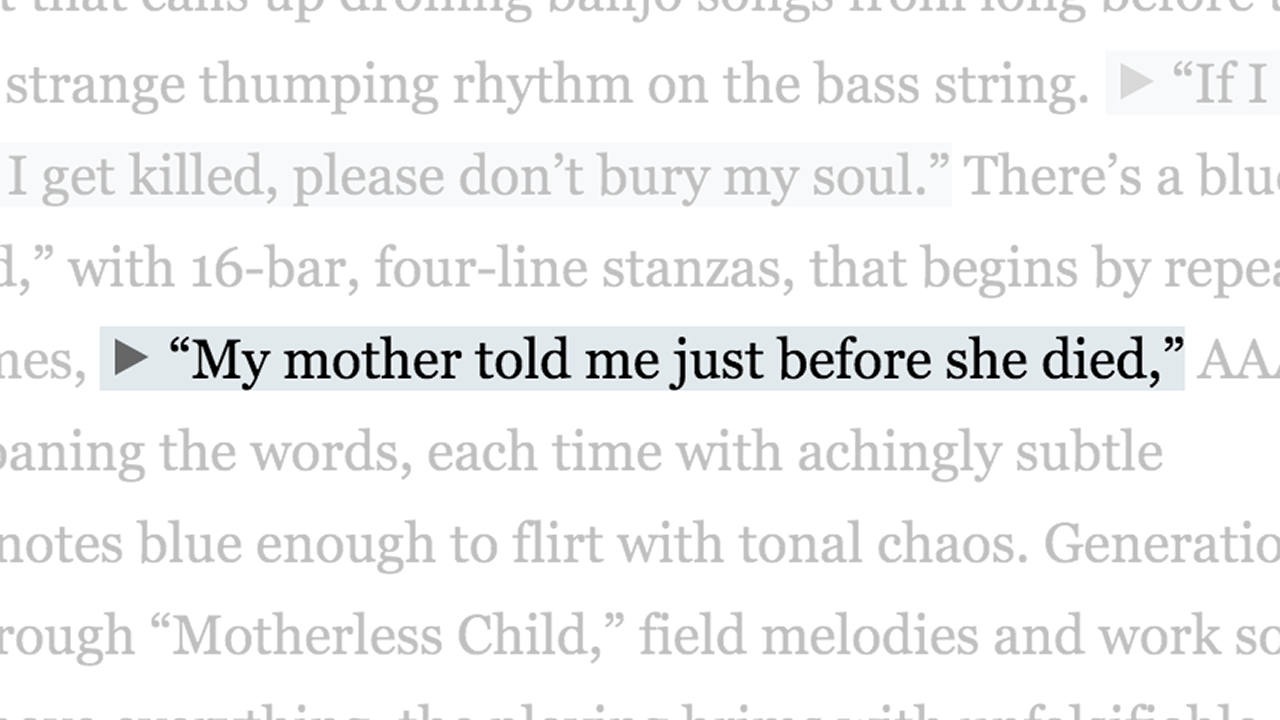StoryMapJS is a free tool to help you tell stories on the web that highlight the locations of a series of events. It is a new tool, yet stable in our development environment, and it has a friendly authoring tool.
There are a couple ways you can make a StoryMap.
-
Maps
Add a slide for each place in your story. Setting the location is as easy as a text search for the name, address, or latitude and longitude. You can change the visual style of your map with a few presets, or you can use Mapbox to create your own style.
-
Really big images
You can tell stories with large photographs, works of art, historic maps, and other image files. Because it works best with pixel-dense files, we call these
gigapixel
. Setting one up requires you to host files on a web server.
Tips & tricks
- Keep it short. We recommend not having more than 20 slides for a reader to click through.
- Pick stories that have a strong location narrative. It does not work well for stories that need to jump around in the map.
- Write each event as a part of a larger narrative.
- Include events that build up to major occurrences — not just the major events.
Media sources
StoryMap JS can pull in media from a variety of sources. Twitter, Flickr, YouTube, Vimeo, Vine, Dailymotion, Google Maps, Wikipedia, SoundCloud, Document Cloud and more!
Help
Need help? First, please be sure to look at our list of frequently asked questions below.
If you don't find an answer there, try our support forums or use our tech support web form. Please be clear with your question, include a link to your spreadsheet, and if appropriate, a link to a page which shows the issue with which you need help. We can only answer support questions in English. We try to be prompt, but please understand that we do not have a dedicated tech support staff.
Find a bug? If you are confident you have found a bug, please report it as a GitHub issue. Be sure to include detailed instructions on how to reproduce the bug. If you're not sure, please start with the tech support system.
Technical documentation
Go further with StoryMap:
Frequently asked questions
-
What CMS does StoryMapJS work on?
- Custom sites
- Wordpress
- Squarespace
- Wix
Please let us know if you have tried it on others and it works, so that we can add to the list.
-
Why aren't my Google Drive or DropBox Zoomify images working?
Unfortunately, Google has deprecated web hosting in Google Drive, which means that Zoomify images hosted on Google Drive. will no longer display. Dropbox has similary discontinued rendering content in public folders, so this method will cause problems for many users as well.
We're working on a solution, but for right now the only other option seems to be hosting your images on a web server.
-
Why are my DropBox images not showing?
First the image must be in the public folder.
To get the image URL change the domain name from the link that dropbox creates.
Incorrect:
https://www.dropbox.com/s/38053034/GOT%20Storymap%20images/jon-weirwood-tree.jpgCorrect:
https://dl.dropboxusercontent.com/u/38053034/GOT%20Storymap%20images/jon-weirwood-tree.jpg -
How can I have a map without the lines between points?
To disable connecting lines on maps, use the StoryMap option:Treat as Image(as opposed to the default,Treat as Cartography) -
How can I link to a specific slide?
You can add a parameter to the URL that is the value of the iframe src attribute,
start_at_slide. Its value should be a number from 0 to one less than the total number of slides in the storymap.For example:
http://cdn.knightlab.com/libs/storymapjs/latest/embed/?url=//media.knightlab.com/StoryMapJS/demo/sochi.json&start_at_slide=5This should load
Sochi 2014 Olympic Torch Relay Highlights: Slide 5.
-
How can I use a custom map?
Choose
optionsfrom the top left of the StoryMap window, then from themap typemenu choose the type you like.Select
SelectMapboxto enter the ID of your Mapbox map.customto enter the URL for a tile server. If the server supports multiple subdomains, enter them as a single string in the Subdomain field (e.g. subdomains 'a', 'b', and 'c' should be entered as 'abc'). -
How can I adjust the zoom?
To keep it simple for most users, we've made some assumptions in the authoring tool which may not universally apply. For example, the first screen is always an
overviewslide. Also, the zoom is affected by the overall size of the map and the relationship between the current and previous points on the map.It's possible to download the configuration (a JSON file) that the authoring tool makes and edit the JSON yourself. You could then change the first slide to not be an
overviewand manually set a starting lat/lon/zoom.Be aware that switching back and forth between editing within and outside the authoring tool can get messy, so we suggest using our advanced method to have maximum control over the zoom feature and more.